👩🚀For Building Holders
1. Transfer Buildings to Spending
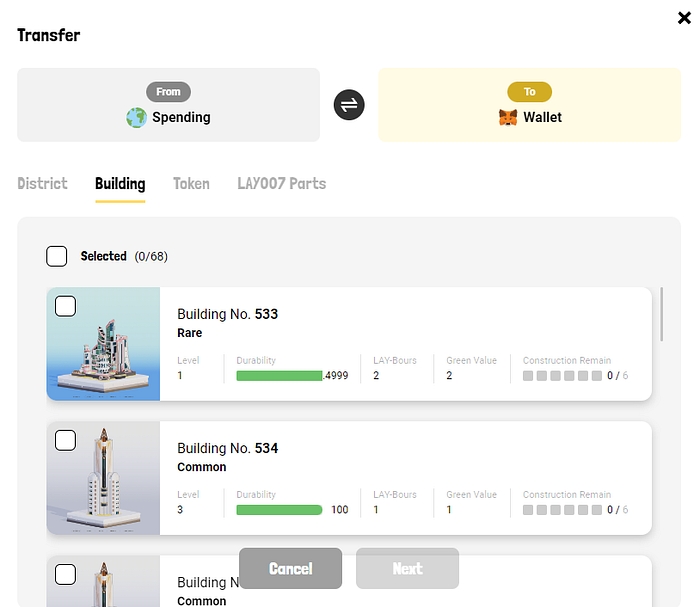
OrbCity has Spending. Spending is a wallet that is recorded through OrbCity’s DB. In order to manage buildings in OrbCity, you should first transfer buildings from your on-chain wallet to Spending.
For information on transferring assets between Wallet and Spending, please refer to the following Medium.
2. Contract with District to produce $LAY
(1) As a building owner
In order to enter into a contract with the District, Building owner should first list the Building.
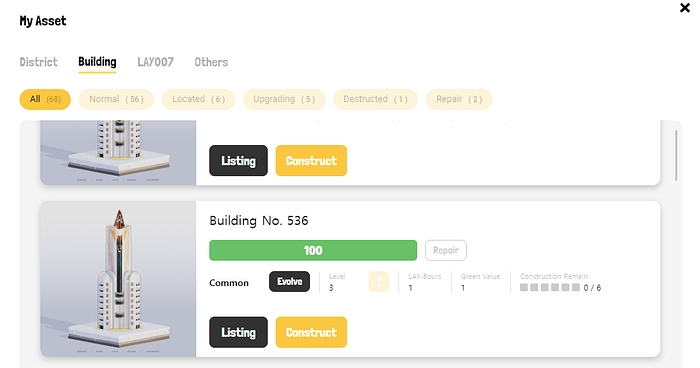
Building owners can set a variety of contract terms. They can set the tax to be paid to the District owner at a rate between 10% and 20%(Can be set to 1 decimal place), and set the minimum level or tier of District they want to contract. Building owners can also contract with a specific number of Districts if they wish.

Once building have a contract with a District, their Building will be able to produce $LAY.
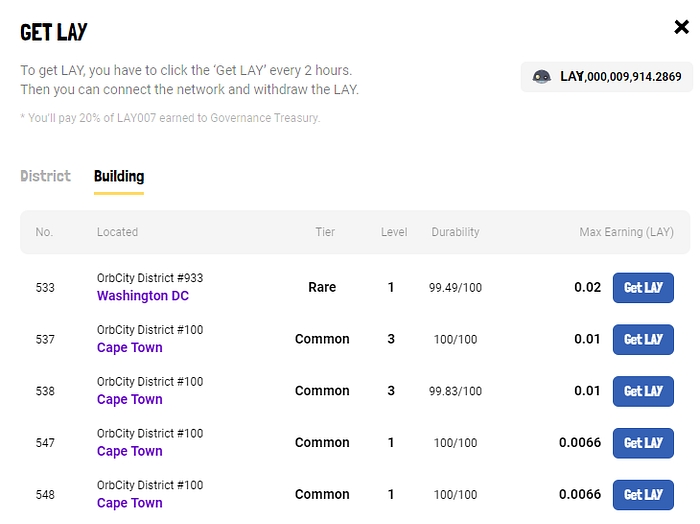
Building owners can list all same tier buildings at once.
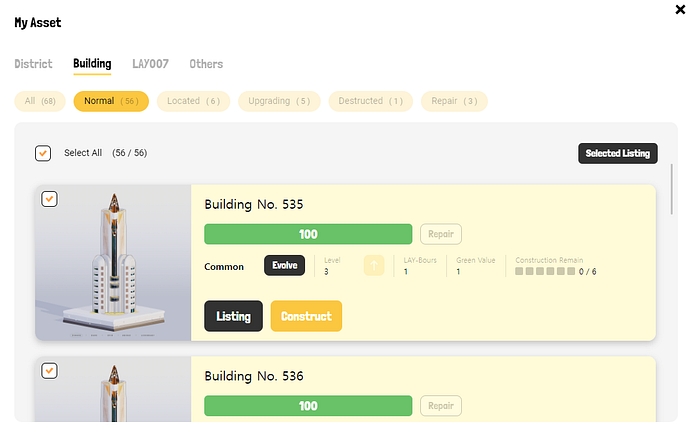
One week after signing a contract, building owner can terminate the contract via the ‘Demolish’ button.
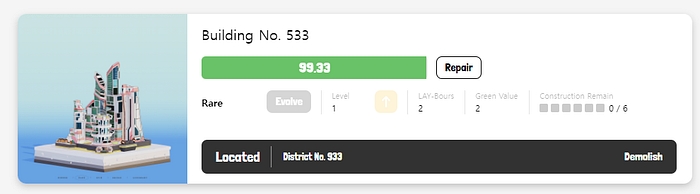
(2) As a District owner
To see listed buildings and make a contract, district owner should first go to thier District. District owner can navigate to your District by clicking the ‘Go’ button on the District displayed in My Asset or by clicking the ‘Dist-Bld Mgmt’ button on the right side of the map.
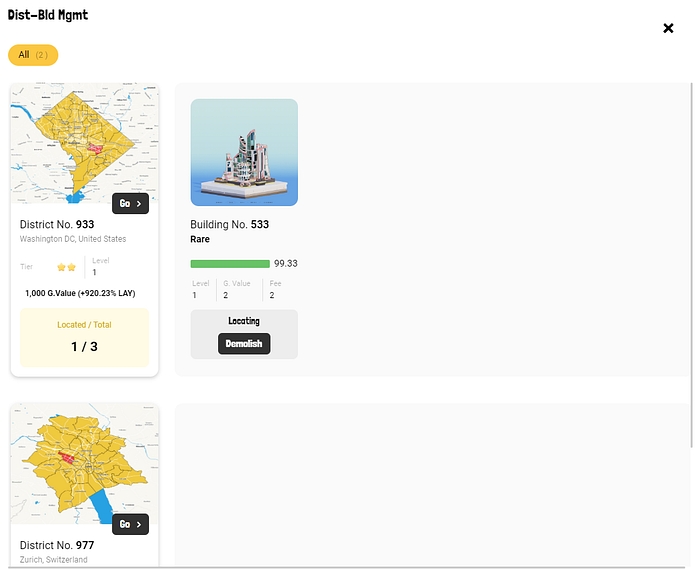
Click on your District and click on Building Location to see the buildings listed.

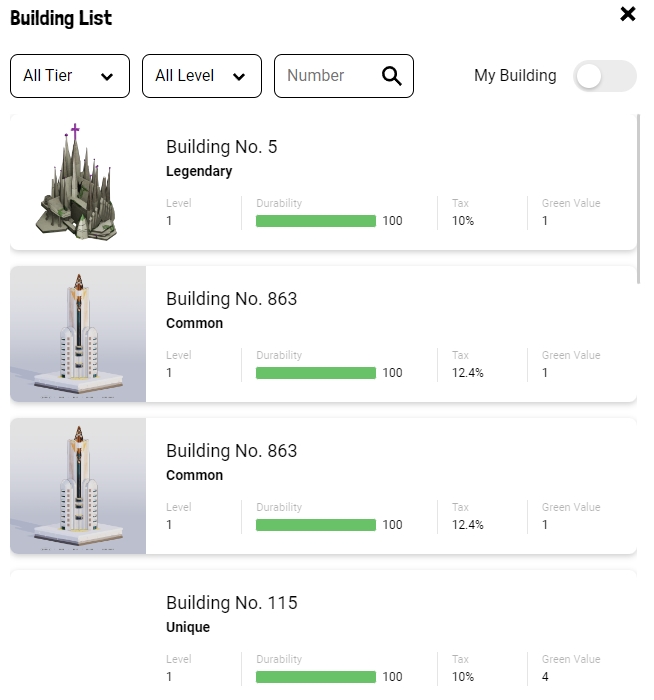
Click on the building you want, then click on the location in My District where you want the building to be built, and it will be built there. (If someone has already done this for that building, the click function will be disabled)
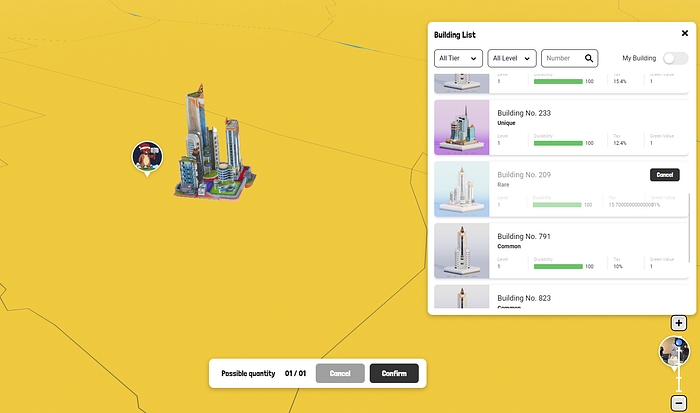
After a week has passed since you signed a contract with a building, you can terminate the contract at any time via the ‘Demolish’ button.
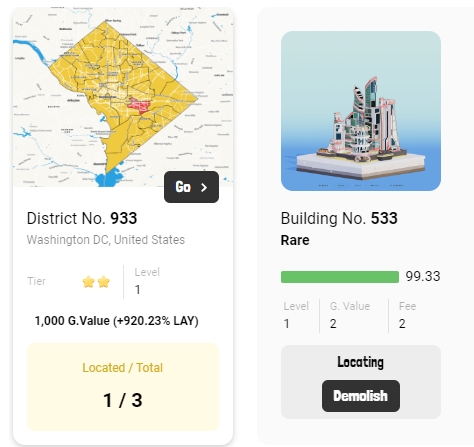
3. Level up your building to produce more $LAY
Next to a building’s level, there is an upward arrow button for level up.
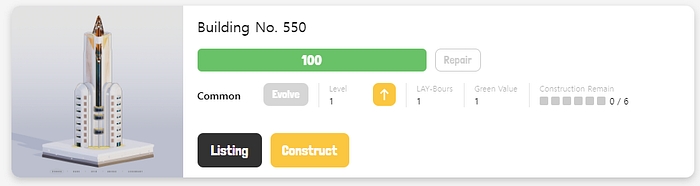
Pressing this button will display the $LAY, $ORB and time required to level up.
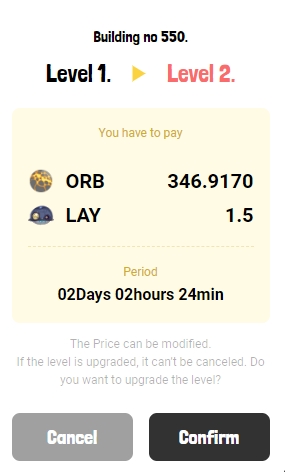
The time remaining for the upgrade to complete is displayed. (In the future, when ‘Time Coupon’ is introduced into the system, the remaining time can be reduced).
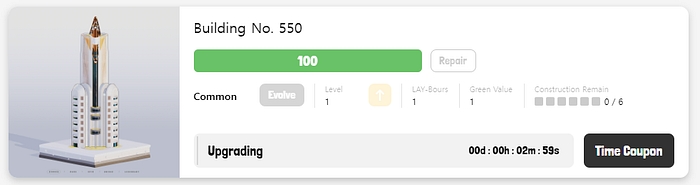
When the upgrade is complete, the word ‘Complete’ is displayed. Press this button to complete the upgrade.
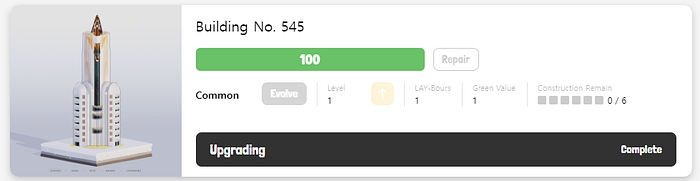
When a building reaches level 3, it can evolve to the next tier.
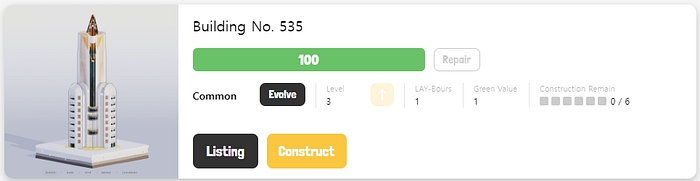
4. How to evolve your building
Building owner can increase tier by evolving their building. To evolve, they need a building of level 3 and a material building of the same tier.
A level 3 building will have a button labeled “Evolve” next to its tier. Clicking this button will display the $LAY, $ORB, and time required to evolve. Select the building you want to use as a material and press Confirm.
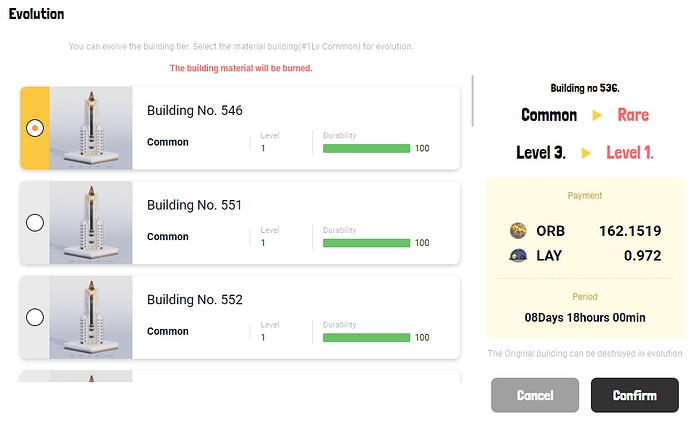
Evolving a building has a chance of failure and destruction.

If a building is destroyed, Owner should wait for it to be repaired. No functionality will be available during this time.
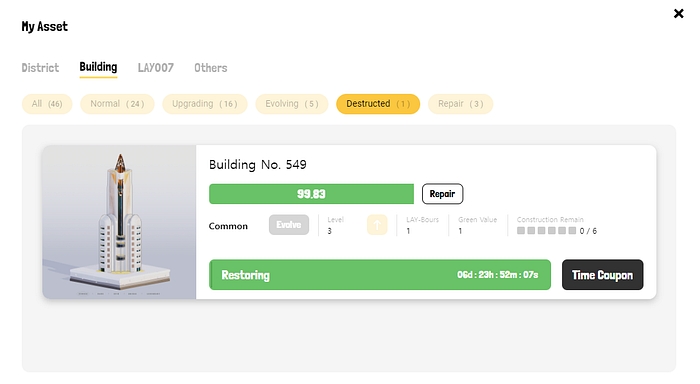
5. How to repair building durability
As buildings produce $LAY, their durability decreases. As the durability of a building decreases, so does the productivity of $LAY. To continue to produce a large amount of $LAY, you need to repair your buildings.
Building owner can repair a building by going to ‘Repair’ at the top of the ‘My Asset’ building tab.
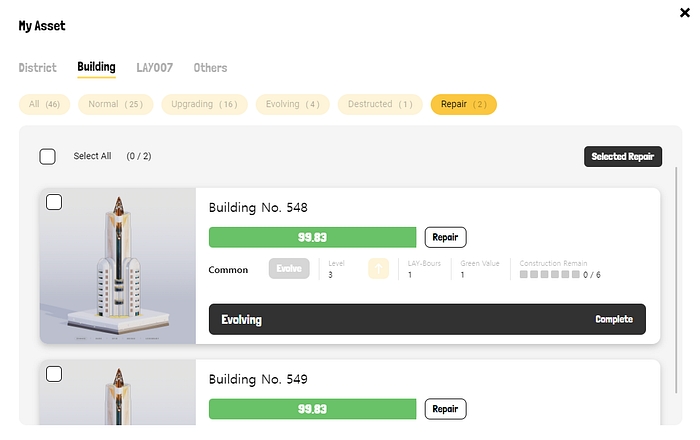
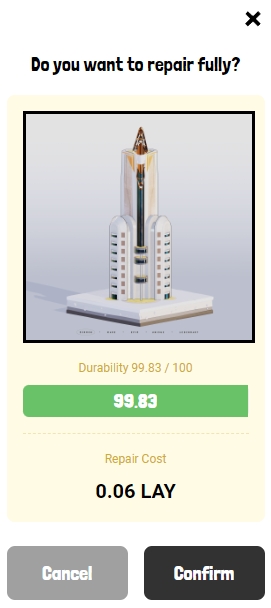
6. Building construction
1. go to the Building tab in My Asset and click ‘Construction’ on the building you want to use for construction
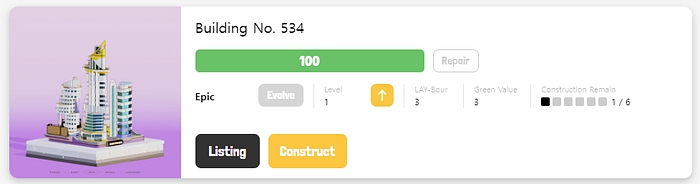
2. On the ‘Payment’ tab on the right, you can see the number of LAY robots and $ORB you need. Select the robots you want to mobilize for construction and press ‘Start’.
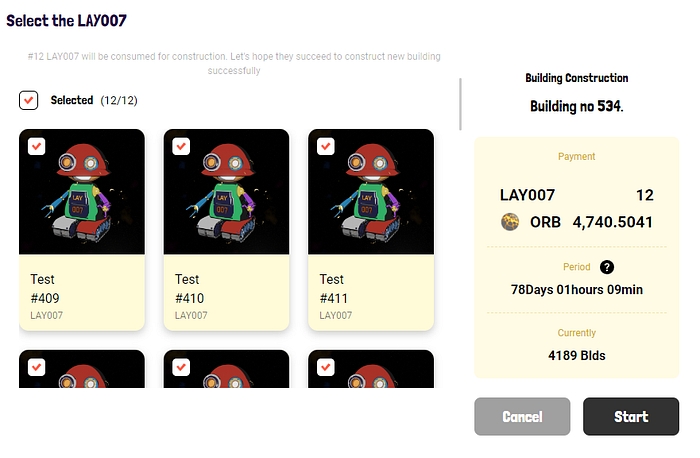
3. Wait the required time for construction or use a Time coupon and check the result of the construction.
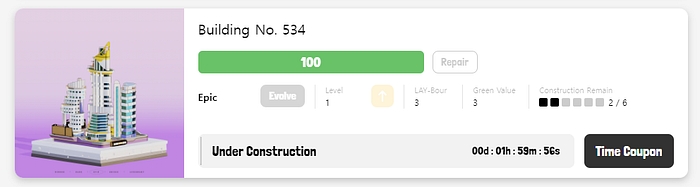
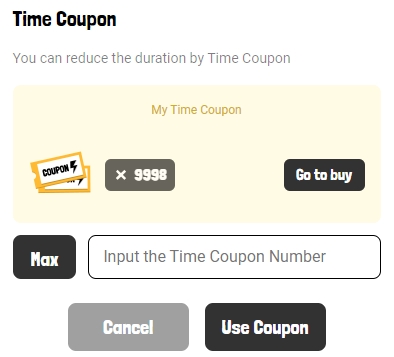
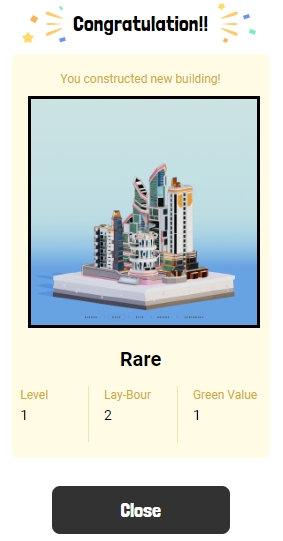
Last updated